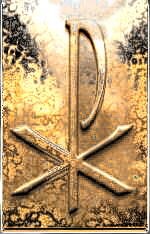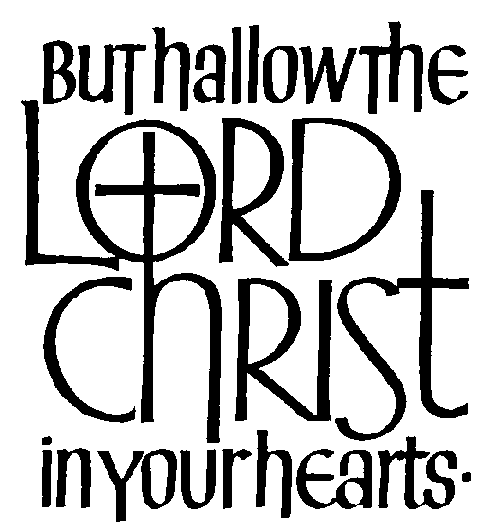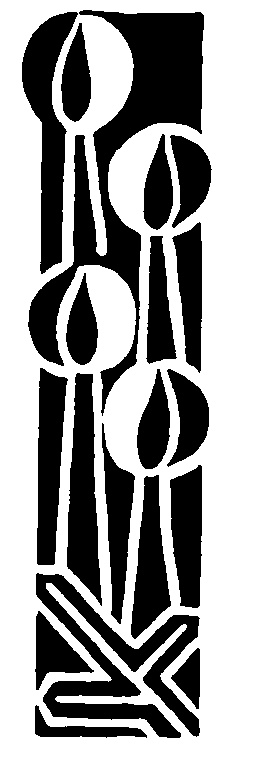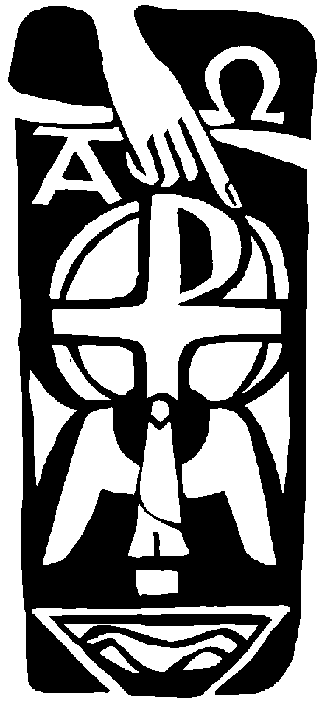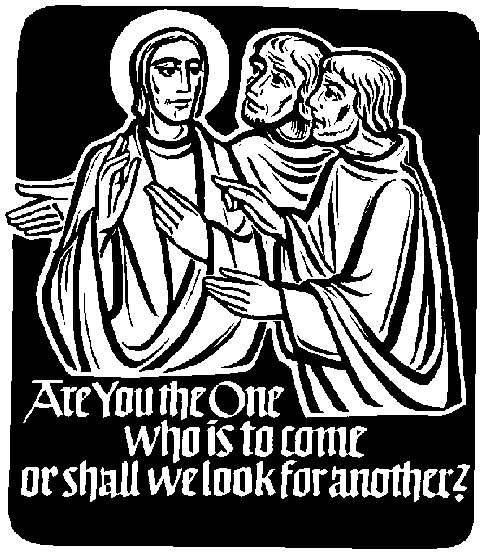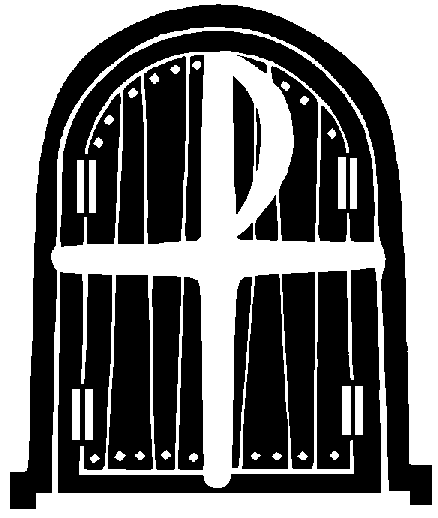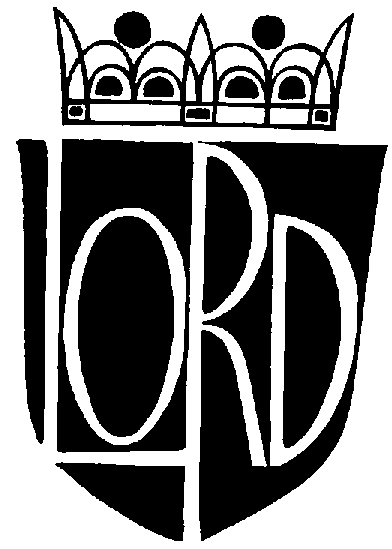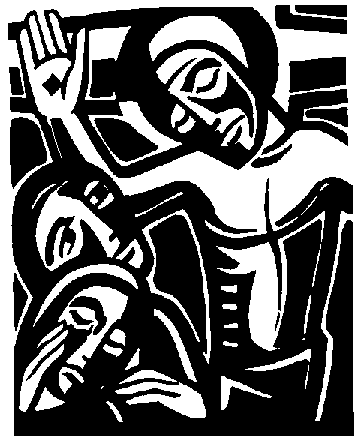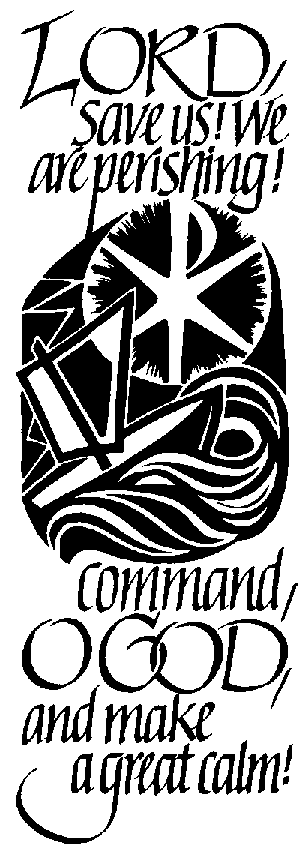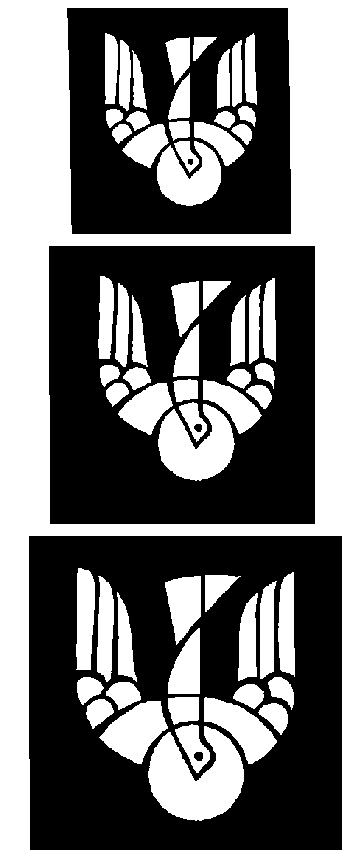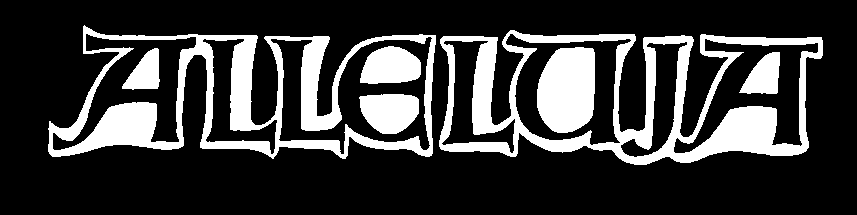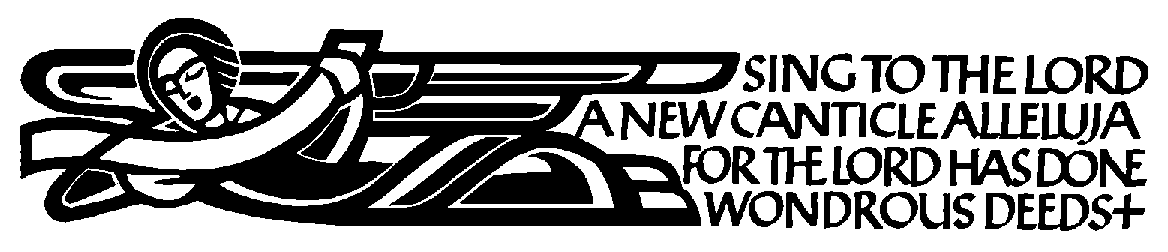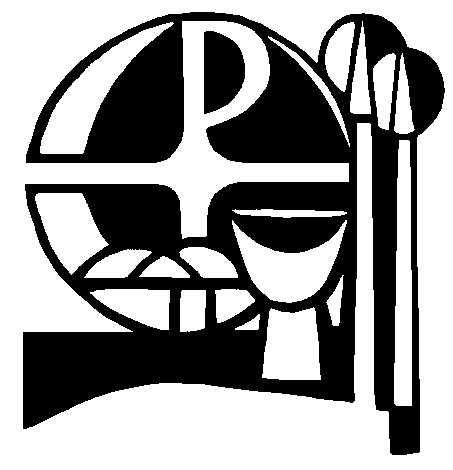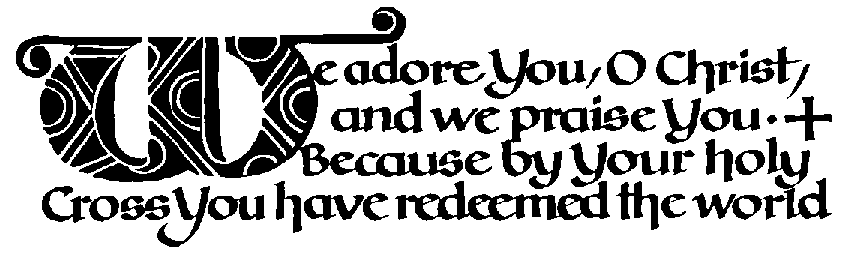|
Bootcamp 121: booklet printing, part 1
(Filed: 27/11/2002)
Recently in Faqs! Facts! Fax! we tackled a question about creating booklets using Microsoft Word; we still get a steady stream of enquiries about that item so we thought it was about time we took a closer look at this apparently straightforward task. Word is the world's most popular word processor program and it can do lots of clever things but one thing it cannot do, at least not easily, is print booklets.
In fact it is quite a tricky business; judge for yourself. Take three sheets of A4 paper and fold them in half to produce a 6-page A5 sized booklet. Number the pages, with page 1 facing the inside front cover, and so on. Unfold the sheets and you'll see that the numbering is all over the place, and to make matters even more complicated, it's on both sides of the paper.
It can be done with Word, but it has to be said that it's a lot easier with other word processors like Lotus Word Pro and DTP programs such as Serif Page Plus. If you are wedded to Word there are several add-on printing utilities you can buy that that make the whole thing a lot easier, we'll consider the alternatives in part 2, next week.
Before we begin a few words on printing methods. By all means use your inkjet or laser printer if you only intend running off half a dozen or so copies of your booklet, but any more and it will be quicker and cheaper to use a photocopier, that is until you get to 100 or more copies, at which point you would be well advised to get a quote from a local print shop.
Have all of the text and graphics files you'll be using ready and make a layout dummy, - as before with sheets of A4 paper - marking page numbers and roughly where you want everything to go. Next, configure Word; select Page Layout (Word 97) or Print Layout (Word 2000) on the View menu. Now go to the File menu and Page Setup, on the Paper Size tab select Landscape. On the drop-down menu next to the 'Zoom' setting on the toolbar select Two Pages. The desktop should now show a single page, in landscape view, with a flashing cursor. To force Word to display more pages press and hold the Return key and additional pages appear on the screen. You need to display twice the number of A4 pages you'll be using, representing both sides of each sheet. In other words, if you are making a 12-page A5 booklet - made up of 3 sheets of A4 - you need to create 6 blank pages.
The next step is to create boxes to put the text in. You need two per side (four per sheet). Increase the zoom size to 50% or 75%, (or set the size manually, to show one side of A4 at a time). Call up the Drawing toolbar, (if it's not displayed right-click into an empty area next to a toolbar and select it from the list) and click on the Text Box icon. The cursor turns to a crosshair, position it in a corner of the first sheet then click and drag a box to fill approximately half of one side of the page. Use the sizing handles to adjust and position the box. Leave borders top and bottom, for headings or page numbers, and plenty of room in the middle of the page for the fold or 'gutter'.
When you are happy with it move the cursor to the shaded edge of the box, until it changes to a cross with arrows, click and hold, press Ctrl, the cursor changes to a '+' sign then drag an exact copy of the box to the other side of the page. Line the second box up and repeat the copy procedure as many as necessary to put pairs of text boxes on every page. (You may find this easier with the zoom setting on Two Pages). Next, insert text boxes for page numbers, refer to your layout dummy and work in sequence, starting with the outside front and back cover. On a 12 page booklet the next 'spread' would be numbered 1 and 8, followed by 6 and 3 then, working back out to the covers, 4 and 5, 2 and 7 and finally the inside front cover and page 9. It's easier to create one page number box per sheet, type in the number, drag and drop a copy (click and hold the Ctrl key) and change the number.
Open your text file and copy it to the Clipboard, return to your blank booklet layout, click into page 1 to highlight the box. Select Paste or Ctrl + V and the box fills with text; click on the chain symbol on the Text Box tool bar, the cursor changes to a pouring jug icon, move it to your page 2 text box, click the mouse and the next section of text flows into the space; repeat and fill all of the pages in sequence. 'Linked' text boxes behave exactly like ordinary pages in a document, so you can edit and modify your layout as you please. Do a test print, to check page numbering and make sure everything lines up. You can change or get rid of the border around text boxes using the Line Colour and Line Style commands on the Drawing toolbar (set line colour to white for no border).
If you are photocopying print out all of the sheets as is and use them as your 'masters'. To print the booklet directly use the Print command on the File menu, in the Page Range option box select the page numbers for the first half of the job then, load them back into the printer, not forgetting to face them the other way around, and print the second batch of pages on the back. All that remains is to compile, staple, fold and distribute your masterwork.
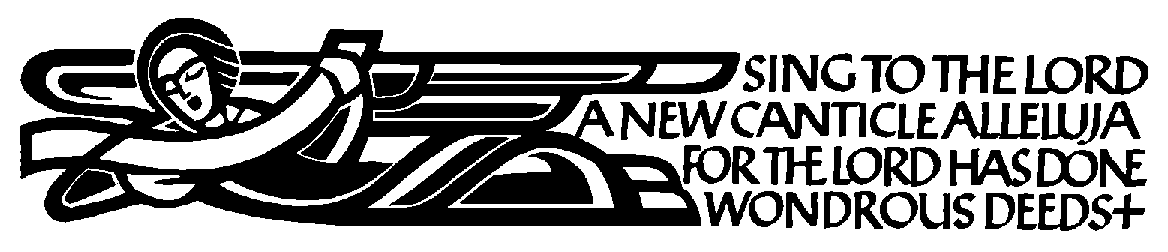
Bootcamp 122: booklet printing, part 2
(Filed: 27/11/2002)
Last week we showed how with a little cajoling, Microsoft Word could be persuaded to print an A5 booklet. As we suggested there are easier ways of doing it, including using other word processing and desktop publishing (DTP) software, which we'll come to shortly, but we'll begin this week with quick look at a couple of utilities that can make Word -and most other word processors and Windows applications - a lot more booklet friendly.
The programs in question are FinePrint 2000 and ClickBook 2000; trial versions can be downloaded from various sites on the Internet, so you can try them out for yourself (see Contacts for details of the publisher's home pages). Both programs are independent of Word, in other words you prepare your text and documents in the usual way, the utilities only come in to play when you get to the printing stage. In both cases the procedure is the same, select Print on Word's File menu and choose the utility program from the list of printer names installed on your PC, or the program can be set as the default. This opens a dialogue box, you set your preferences and the program takes control of page setup, layout and collating sheets for double-sided printing or single-sided photocopying. (See last week's Bootcamp for a more detailed explanation of the mechanics of booklet printing).
FinePrint is the simpler of the two programs, it has 6 pre-set layouts and it comes with an interesting assortment of 'stationery' options, these include clipart designs, watermarks or stamps like Urgent or Top Secret plus a range of header and footer options. Booklet printing is set to automatic 'duplex' or double-sided printing by default - a trick few SoHo printers can manage - but it can be easily changed to manual duplex printing, which entails the user waiting for the printer to print on the first sides of the document, then manually re-load the sheets so the other sides can be printed The demo version of FinePrint is limited to layouts with a maximum of 8 pages and it tags every page with 'Printed with
FinePrint. . .' the full program can be paid for registered and unlocked on-line for $39.95.
ClickBook is very versatile and includes 8 design categories (books, brochures, cards, organisers, CD-ROM jewel case inserts etc.) covering more than 40 different types of layout. It's almost a mini desktop publishing application in its own right, booklet printing is only one of its talents and there are many style and design options, including the facility to generate a table of contents, add page numbers, lines, borders and rules. Operation is perfectly straightforward, and the job of double-sided printing is made a little easier as ClickBook generates a guide sheet, that tells you when and how to re-load printed sheets for a second pass through the printer. A time limited (5-days) trial version, that also labels each page with the ClickBook name, is available from the Blue Squirrel web site, full functionality can be unlocked on-line for $49.95.
The majority of word processors are like Word and make fairly heavy weather of booklet printing; one of the few exceptions is Lotus WordPro, which has a ready prepared template or
'SmartMaster', designed to help the user through the design and layout stage. The SmartMaster wizard starts whenever WordPro is opened, or it can be called up from the File menu, however on some versions booklet printing option is not listed on the main menu and we suspect some users may not even know they have it. To find it click on 'Browse for more Files'. Whilst it is reasonably easy to use it is well worth perusing the Help files on the subject and it may be necessary to configure some printers manually. A time-limited trial version of WordPro is available from the Lotus web site.
Booklet printing seems like an obvious application for desktop publishing software, though surprisingly not all DTP programs have it, and that includes some of the top-name pro packages. It's worth checking through any freebie or
'lite' versions of DTP or design and print programs you may have, which are routinely bundled with a lot of printers, scanners and PCs these days. Serif PagePlus is pone of the most popular DTP applications on the market; shareware versions also appear regularly on PC magazine cover discs. PagePlus can certainly do the job, but like so many programs the option is well hidden. It can be found by pressing the Options button on the Print dialogue box on the File menu. It's not as intuitive as some of the other programs and it may require a few trial runs to get the page layout right but with a little practice it's capable of good results. However, the advantage of using a DTP program, as opposed to a word processor or printing utility is the greater flexibility when dealing with illustrations, images and text.
|